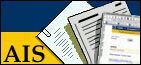
AISMEDIA Help
[How to Access] [Screen presentation] [Search tool] [How to consult a document] [How to add documents] [How to delete documents]
AISMEDIA allows you from any AIS application which uses it to store, classify and retrieve electronically on the WEB related documents to any entity managed by this application. Example of such entities are:
- persons,
- candidates,
- purchase orders etc..
Accessing AISMEDIA
AISMedia may not be accessed outside the context of one application. It is up to the AIS application which uses Aismedia to provide links to AISMedia.
Presentation of AISMEDIA screen
The screen is divided in two parts:
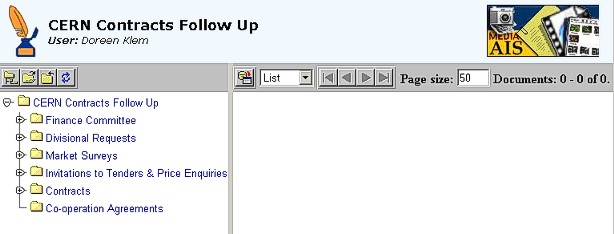
The left frame of AISMEDIA page contains the Product Breakdown Structure (PBS) Navigator. The PBS is the tree structure adopted for structuring information in nodes and folders. It is used to navigate amongst the nodes to the actual document which you are searching for. The navigation is a pure JAVA browser. It is up to each AIS application to create and maintain the PBS structure.
4 Buttons are available at the top of this frame: (add icons)
- - The Tree set button may be used to position on the top of the PBS structure, at the root node;
- - The Set as top button, when click on a particular node, will display the PBS structure starting with that node as root node
- - The Expand button expands the node which the user is currently sitting on
- - TheCollapse button collapses the PBS structure under the current node
The right frame of AISMEDIA page side is the List Folders frame , used to display the contents of nodes and to execute various operations on these nodes. When the user clicks on a given node from the Tree structure navigator, the left frame will display the list of folders contained in this node.
Note that a user will only see, both in the left and right frame of AISMedia, the nodes and folders which he is allowed to display and to which he has access.
Consulting/retrieving files
File which have been stored in a particular document will appear with their extension and an HTML link. By clicking on the link, the user will be able to open the file.
In the left frame of AISMEDIA screen, open the folder corresponding to your choice. In the folder you will find all documents related to that choice.
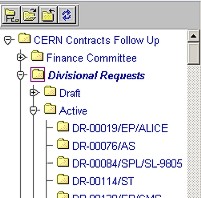
The list of folders contained in the node will appear on the right frame of the screen after you have clicked on the folder.

Just moving the mouse over the folder will display a pop up text indicating the number of subfolders, documents and links stored in that folder. The number indicated only corresponds to the first level of subfolders.
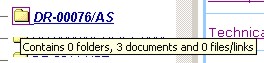
When you open your node and no subfolders appears, this is an indication that you have no access rights to the content of that folder.

Archiving documents
Adding files/links to existing documents
You can decide to add new files or links to existing foldersby clicking either on the Folder name (name column) or on the 'add/delete' hyperlink (files/links column).

After clicking on either of the hyperlinks you will get the following pop-up window from which you can add either URLs or files. You may browse your Local disk or the Network and pick a file, of any extension. You may optionally change the name of the file. Then, a click on the upload button will load the file into AISMEDIA. You will then receive a confirmation message that the file has been correctly uploaded. You may upload up to two files and two URLs simultaneously in one folder.

|
All types of electronic documents (word, pdf, xls) may be stored into AISMEDIA. In order to ensure that these documents will be readable in a 15 years time frame, it is recommended to stick to certain file formats: The original format, such as *.doc or *.xls etc. .. is optional. The *.pdf extension is strongly recommended . How to create a *.pdf file You can also add URLs reference. |
For PC users under Windows 95, NT, 2000 Use the Adobe 4.0 application available on the Cern network For PC Users under Windows NT, 2000 Install the driver pdfwriter. This is only possible of the user is holding a license for this software. For Mac users Install Acrobat Distiller. For all Please note that there is an official format convertor on the CERN network, at the following address http://documents.cern.ch/Convert |
Searching for documents
AISMedia provides you with a very powerful search tool. With the 'Show search form' option you can at any moment specify Search Criteria. You can only and always search for documents and this can be done in two ways.
You may enter search criteria in two different places:
- Search in folders for documents: This is for criteria on the
folder meta data (name, description etc ...).

- Search in files for specific content: This is for criteria
on the actual contents of the stored files, e.g. strings of character
actually within the file, specific words.

The search is CASE SENSITIVE and you can use wildcard characters such as * and % within your search.
Once you have entered the Search criteria, you must click on either "Search in Folder", which will lanch the search only in the current folder. Or click on the "Search in folder and all subfolders" to launch the search on all folders which sit beneath the current folder in the tree structure. AISmedia will then list all folders or files which match your selection criteria.
You can also visualize the attached files to documents in selecting the
'Details' option mode.
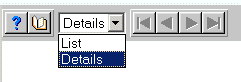
Then, while you are in this mode you can search within files. As a result,
all files containing the search criteria you entered will appear highlighted
in red.
Deleting an existing file
To delete a file, you must first tick the document in which the file is stored. Then specify, within the list of files which are stored in this document, which is the one you want to remove. Then choose the file, check the box and press on the 'Delete selected' option button. This will delete your file from the archive system.
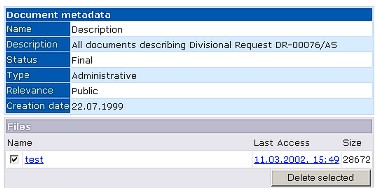
Access rights
AISmedia is not managing access rights. To decide whether or not a user has access to a node or a folder, AISmedia turns to the client application and asks the question. So it is up to the application to control access to nodes and folders.
AISmedia works with a cache in order to limit queries on access rights. The first connection to AISmedia might be slower, due to the creation of the access rights cache. Subsequent queries will execute faster.