Graphics can be made visible by clicking on the following drawing icon containing the triangle, cube and cylinder:
![]()
This website is no longer maintained. Its content may be obsolete. Please visit http://home.cern/ for current CERN information.
A more complete collection of Frequently Asked Questions can be found on our Web page at URL:
General
Answer
There is not yet a service for packet-based videoconferencing (using
computers and packet networks). For this, please talk to
Christian Isnard
in IT Division.
There is a videoconference system at CERN which is based on traditional CODEC
(ISDN) systems. This service is managed by Gillian Bezard-Brown
(Gillian.Bezard-Brown@cern.ch), whom you should contact directly
Question
Is there any mail agent that can handle Japanese characters?
Answer
Netscape 4 is able to handle national characters
including Japanese. For more information on how to compose a
message with international encoding look at URL:
http://help.netscape.com/kb/client/971112-44.html
Question
There is a new newsgroup in the alt.* list that I would like to
be able to read at CERN for professional purposes.
Answer
Send your request, with the exact name of the newsgroup, to
News.Support@cern.ch.
Question
How can I find out the members of a mailing list (listbox service)?
Answer
Send a mail to
ListServer@listbox.cern.ch
with a body containing:
who <name-of-the-list>
or use MOWGLI,
The Mailing List Web Interface,
described in this CNL.
Question
How can I add an extra pop-up window command in the
HEPiX system menu or in one of its sub-menus?
Answer
Everything concerning "HEPiX Fvwm2 default configuration and customisation"
is explained at URL:
http://wwwinfo.cern.ch/umtf/working-groups/X11/window_managers/fvwm/doc/fvwm2.html
Question
How can I "archive" files from CERNSP?
Answer
The command "pubarch" (type "man pubarch")
gives you access to a "Public Archive Service for AFS Files".
Question
On CERNSP (or other AIX systems) I cannot run emacs
and get the following error message:
Could not load program emacs member shr.o not found or file not an archive Could not load library libXmu.a[shr.o] Error was: No such file or directory Exit 255 emacs bello.f
Answer
N.B.
You probably need to "unset" the environment variable
LIBPATH (e.g. type command "unsetenv LIBPATH"
if using the tcsh shell).
LIBPATH on AIX (equivalent to
LD_LIBRARY_PATH on SUN/Solaris) tells
the dynamic loader where to find the shared libraries and to ignore
the information contained in the binary command file.
A normal CERNSP user does not have LIBPATH set, so the
programs from ASIS (like emacs) have, when needed,
embedded LIBPATH (for emacs it has to
be set to /usr/local/lib:/usr/lib).
Setting a specific value for LIBPATH invalidates this
"embedded setting" contained in the binary command file, as for
emacs (and many other commands).
Question
What is the exact syntax of the cernlib command to
link a program with CERNLIB libraries?
Answer
From the CERN UNIX User's Guide:
7.4.1 The cernlib command
The cernlib command has been
designed to ease access to the CERN program library software,
while allowing access to user libraries.
It is platform independent and accepts the POSIX syntax.
Note that you must have the directory
The
E.g: to link an application
Typing "man cernlib",
or looking at the "CERN UNIX User's Guide"
gives the answer:
/cern/pro/bin
in your path in order to use this command.
cernlib alone grants access to packlib
cernlib mathlib grants access to mathlib
and packlib
cernlib -L $DELPHI_LIBS -l dstanaxx -l ux26xx grants access
to libraries dstanaxx and ux26xx in the
directory defined by the environment variable DELPHI_LIBS
cernlib command is used in combination with the
link command by enclosing it in back-quotes
on the link command line. It is recommended to
use it in conjunction with the
hepf77 command, with is a CERN wrapper to the
UNIX native FORTRAN compilers on all central platforms.
hsimple.f with HBOOK:
hepf77 hsimple.f `cernlib packlib`
will produce an executable a.out,
or:
hepf77 -o hsimple hsimple.f `cernlib packlib`
will produce an executable hsimple.
NICE (Jason Oh IT/User Support)
Below is a selection of questions that have been asked at the UCO
or have arisen from the NICE working group.
More questions (with answers) regarding NICE95 can be
obtained via URL:
http://wwwinfo.cern.ch/support/uco/faqs/#nice95
Question
I have a Word document which contains embedded graphics. Every time I launch Word the graphics are visible only using the Print Preview utility; what must I do to make them visible in the normal document view?
Answer
Graphics can be made visible by clicking on the following drawing icon containing the triangle, cube and cylinder:
![]()
Question
I have NT installed on my PC and I have just installed NICE 95. Nice 95 works fine but now NT will not boot, why?
Answer
To create a dual-boot system, Nice 95 must always be installed first, otherwise NICE 95 will overwrite the NT boot record resulting in NT failing to load. To repair the system:
winnt /ox,
If the repair directory happens not to exist you will have to create an ERD
from another NT machine.
Note: usually an "Emergency Repair Disk" is machine specific but to solve this problem any ERD will suffice. Consider also the possibility of reinstalling NICE NT (selecting the FAT file system option). Please remember, if there is any important data on your local disk please ensure it is backed up. For more information contact by e-mail
User.Support@cern.ch
Question
Is there any temporary scratch space available on NICE?
Answer
Yes, this can be located by navigating from the start menu to
More Applications -> System Configuration -> Get Temporary Disk Space
The temporary space allocated will be available for at least one week. Unmodified files older than one week will be deleted. Please be aware this is provided as an AS IS facility and everybody has the rights to read, write, modify and delete files on this volume.
Question
I am using Netscape Communicator 4: how do I remove the drop
down list in the location window?
Answer The first dialogue box appears click Yes, then: Then click No, this will preserve your local Mail Folders and list of subscribed news groups. Press OK, this will now modify your
This can be done by editing the
prefs.js file located in
c:\netscape\users\login_name\
but the recommended method is to use the "reset Netscape 4 config utility" located in
More Application -> World Wide Web
Then without launching Netscape click on this utility:
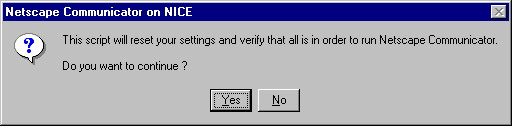
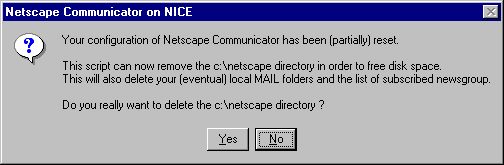
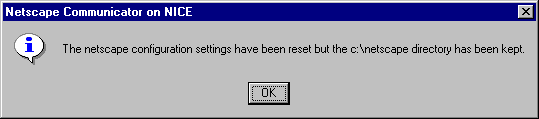
prefs.js file accordingly.
Question
I have reinstalled my NICE NT machine but when I try to connect to the domain I get the message that the domain controller for this domain cannot be found: what is the problem?
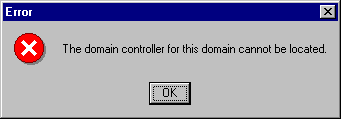
Answer
The WINS addresses should be 137.138.16.248 and 137.138.17.248. Secondly, each NT machine has a unique Security Identifier (SID) which has to be registered on the CERN domain controller with its PC (Netbios) name. When a machine is reinstalled, the SID changes and no longer matches the entry in the security database. To "Resynchronise" the information the computer account has to be recreated. For NT computer account recreation please e-mail a request to
There are two possible solutions to the problem. Firstly, check that the WINS addresses are correct in the TCP/IP properties. This can be found in the Network icon of
Control Panel -> select Protocols and double click on TCP/IP.
User.Support@cern.ch